Account Management
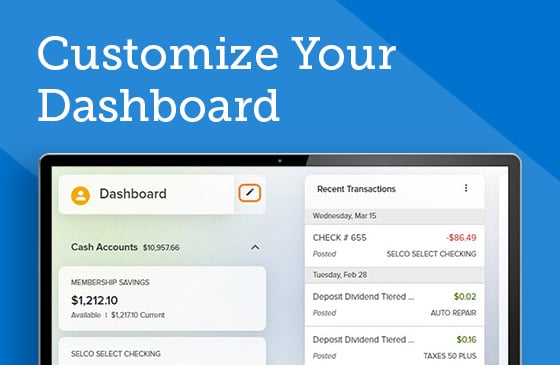
Customize Your Dashboard
Organize your digital banking dashboard however you’d like.
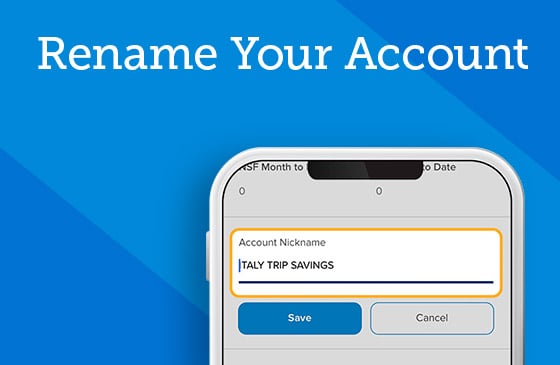
Rename Your Account
Make your accounts truly yours by giving them a name.
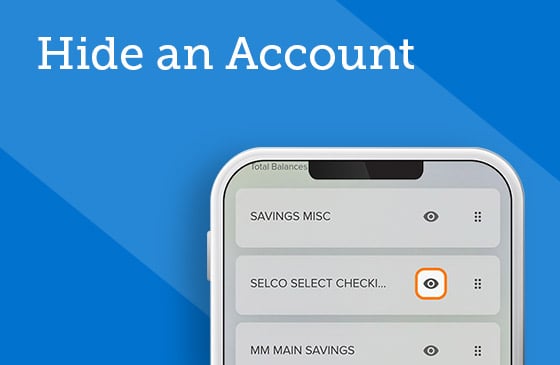
Hide an Account
Use the customize function to hide any of your accounts from viewing.
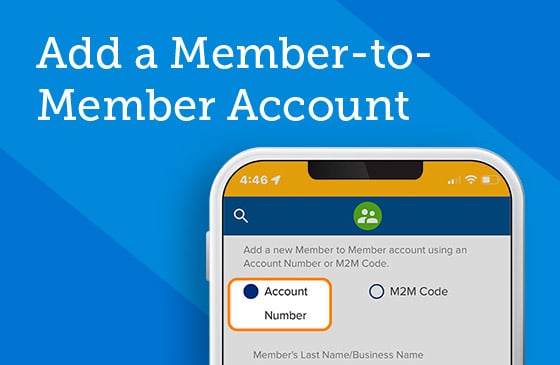
Add a Member-to-Member Account
Use a code or account number to set up the capability to transfer funds to other members.
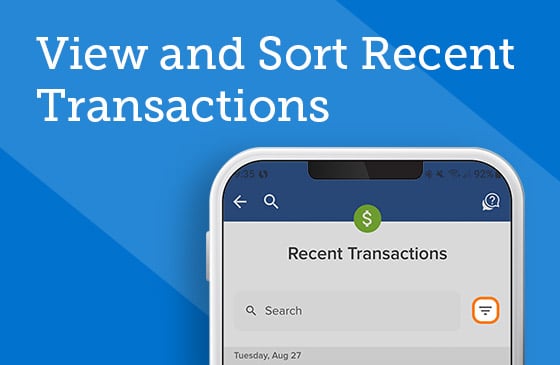
View and Sort Recent Transactions
Easily access recent transactions from your digital banking dashboard.
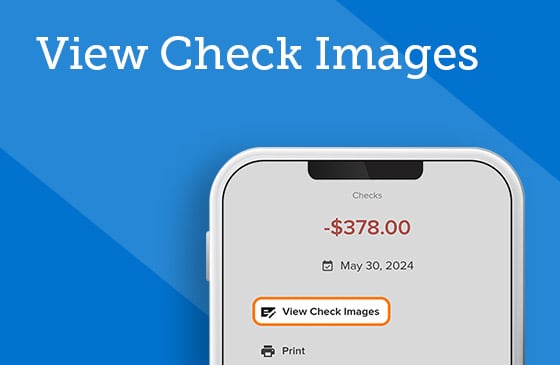
View Check Images
View and print images of the front and back of checks withdrawn from and deposited into your accounts.
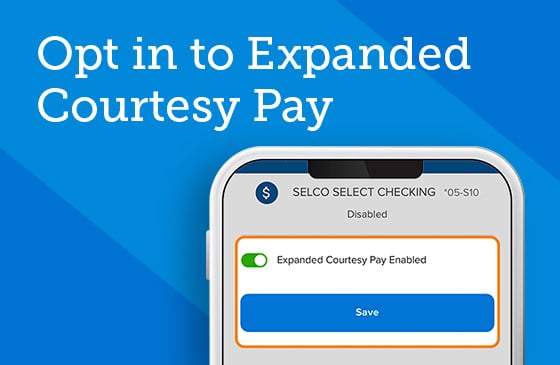
Opt in to Expanded Courtesy Pay
Add more overdraft protection on your checking account by opting in to this service.
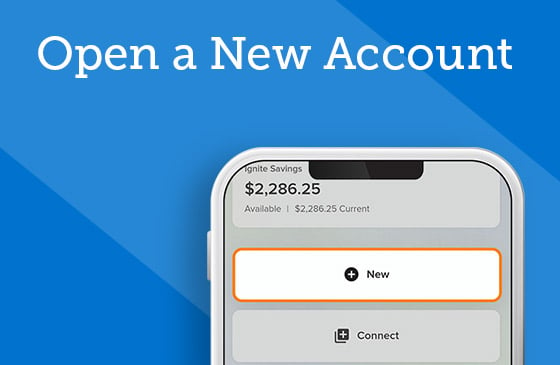
Open a New Account
Add a deposit account or two through this portal in digital banking.
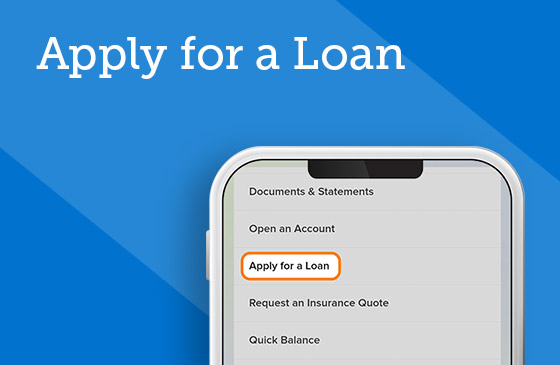
Apply for a Loan
Use digital banking as a portal to an easy-to-navigate tool for applying for SELCO loans.
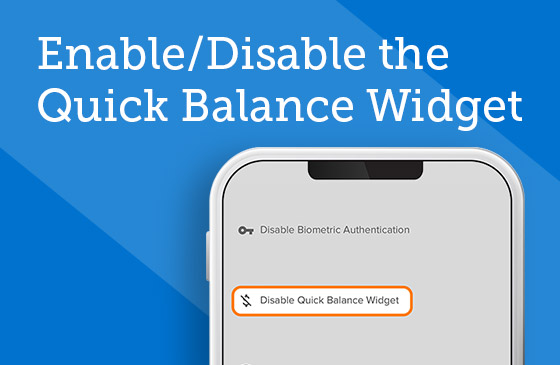
Enable/Disable the Quick Balance Widget
Quick Balance lets you see your account balances without logging in.
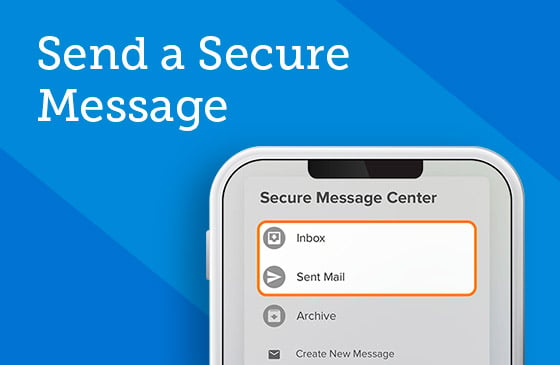
Send a Secure Message
Safely contact SELCO’s Service Center directly in digital banking.
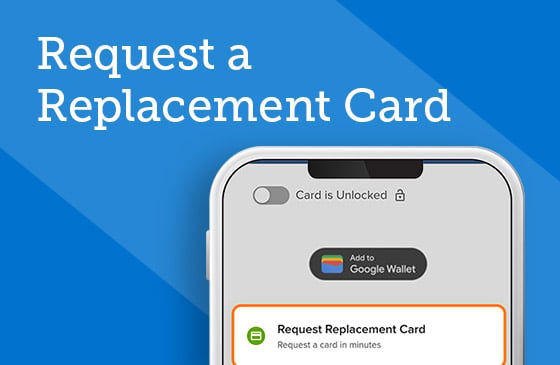
Request a Replacement Card
Place an order for a new debit or credit card with just a few taps on your device.
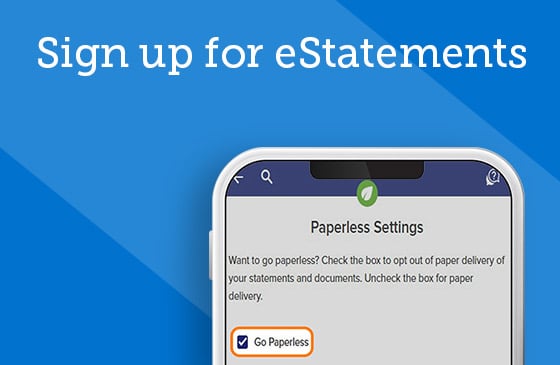
Sign up for eStatements
Ready to go paperless? It’s easy to sign up for and view your statements in digital banking.
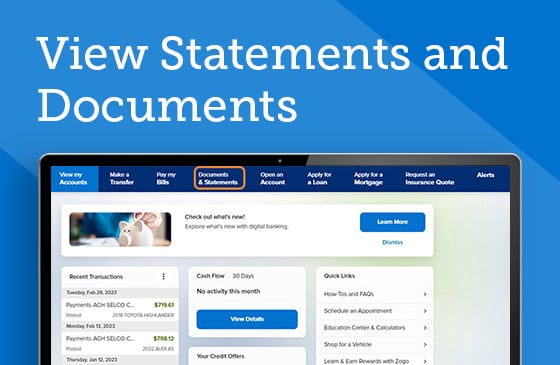
View Statements and Documents
Go paperless for digital access to your monthly statements and other documents.
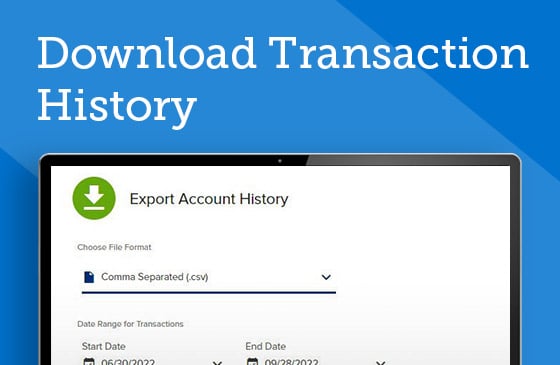
Download Transaction History
Export your account history (and print it) to review and keep on file.
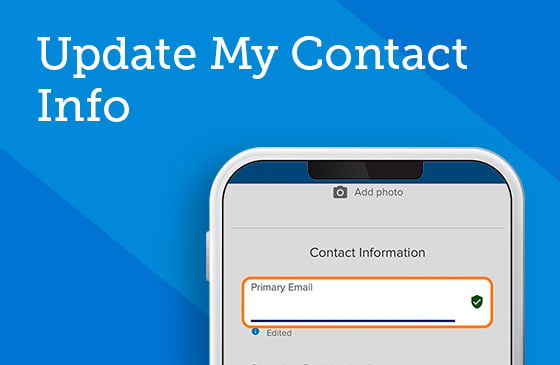
Update My Contact Info
Save a phone call or email by updating your contact information in digital banking.
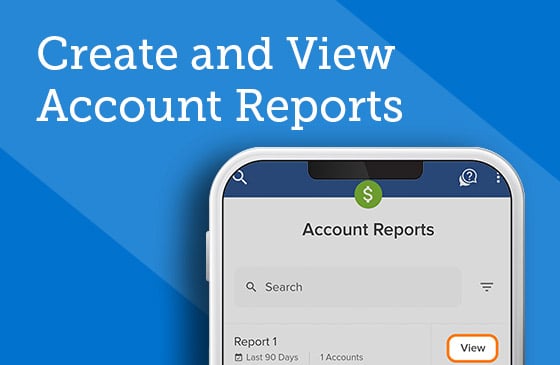
Create and View Account Reports
Get a snapshot of all your transaction history over a specified time in a few easy steps.
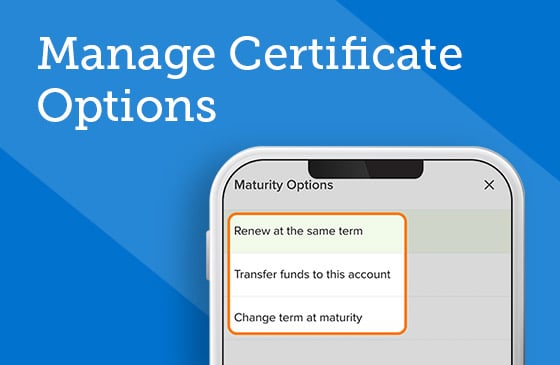
Manage Certificate Options
Set your preferences for your balance at maturity and how dividends are disbursed.
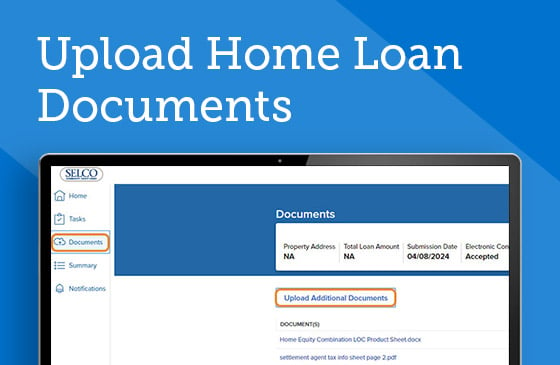
Upload Home Loan Documents
Quickly upload necessary mortgage loan documents through our secure portal.
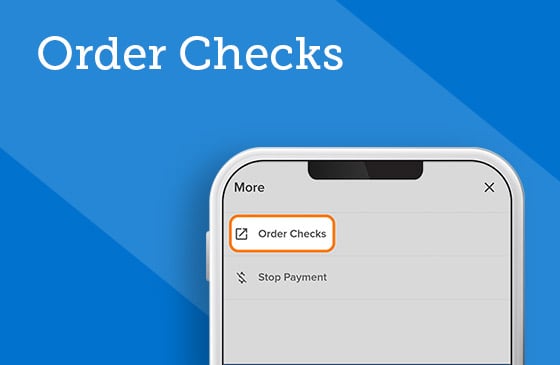
Order Checks
Order or reorder personal checks or business checks in a few easy steps.
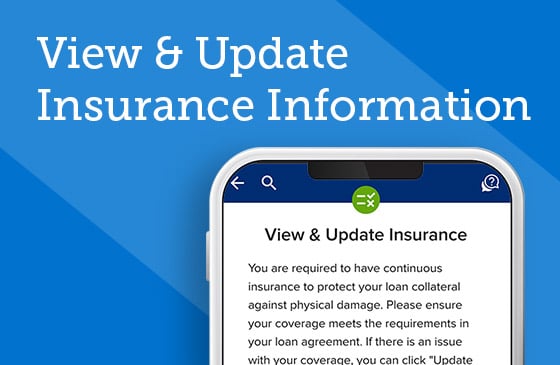
View & Update Insurance Information
Ensure your insurance is sufficient to protect your loan collateral against physical damage.
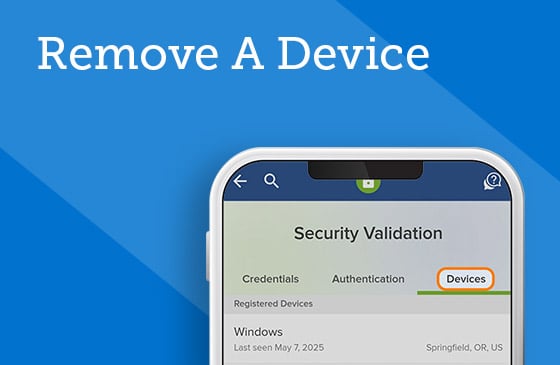
Remove A Device
Safely remove a phone, tablet, or desktop computer from digital banking.
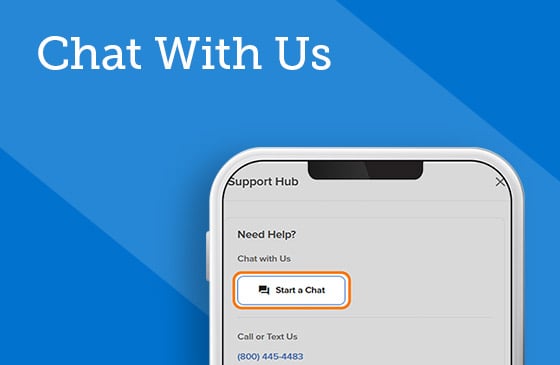
Chat With Us
Initiate a secure chat with a SELCO representative or our virtual assistant, Liv.