How-Tos and FAQs
Your one-stop shop for tutorials, tips, and FAQs for making the most of your SELCO accounts.
Search Resources
Search Resources
Business Resources
Explore how-tos and FAQs related to business banking topics.
Featured How-To Resources
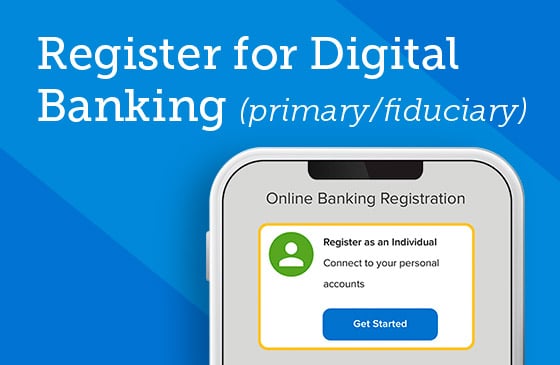
Register for Digital Banking
Sign up as an individual or business in a handful of easy steps.
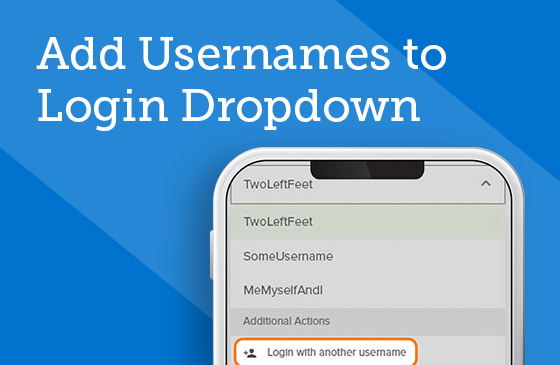
Add Usernames to Login Dropdown
Seamlessly go back and forth between your account logins from a single dropdown.
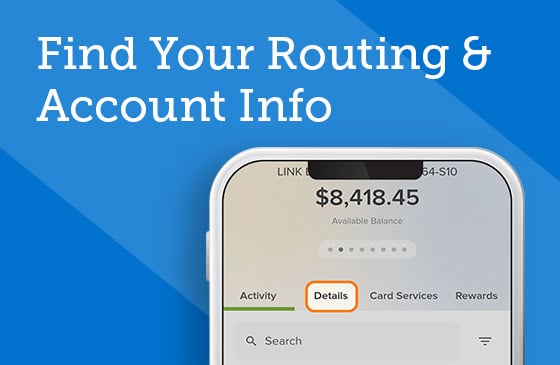
Find Your Routing & Account Info
Quickly locate SELCO’s routing number and your account information.
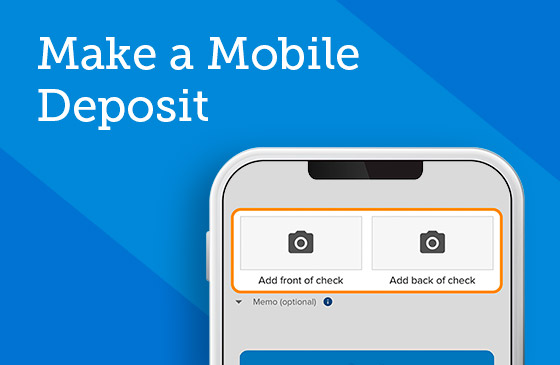
Make a Mobile Deposit
In just a few steps, deposit checks into one of your deposit accounts using your device’s camera.
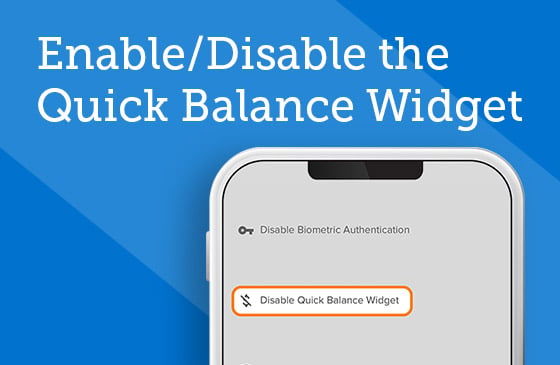
Enable/Disable the Quick Balance Widget
Quick Balance lets you see your account balances without logging in.
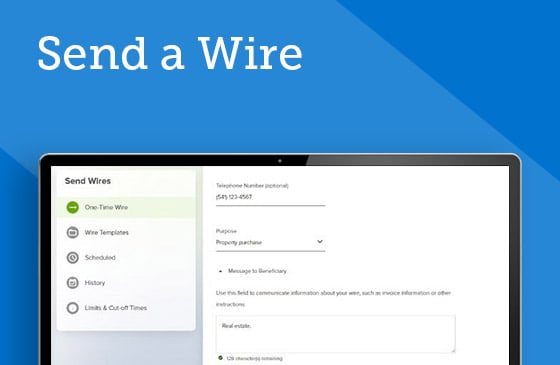
Send a Wire
What you’ll need to know to wire money within and outside the US.
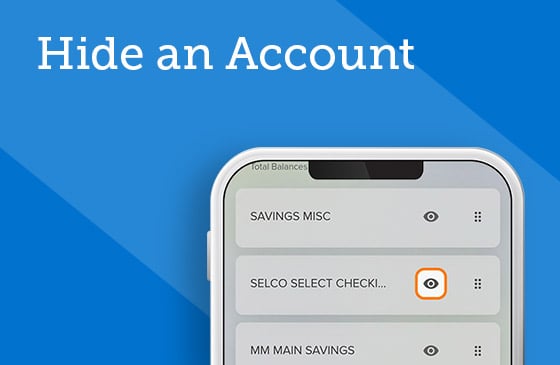
Hide an Account
Use the customize function to hide any of your accounts from viewing.
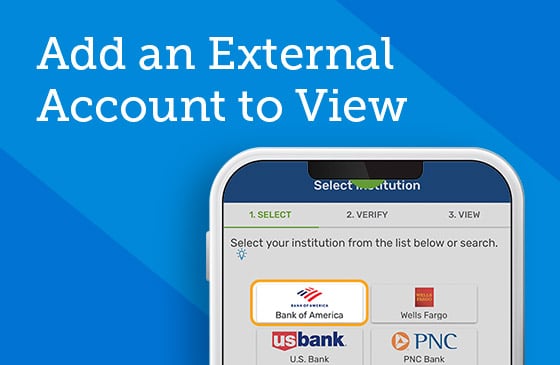
Add an External Account to View
Set up external institutions that you’d like to view from your digital banking homepage.