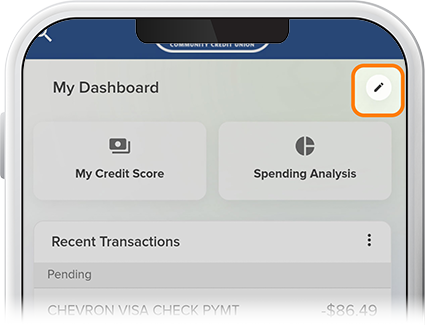Customize Your Dashboard
-
Step 1
Click the pencil icon next to Dashboard.
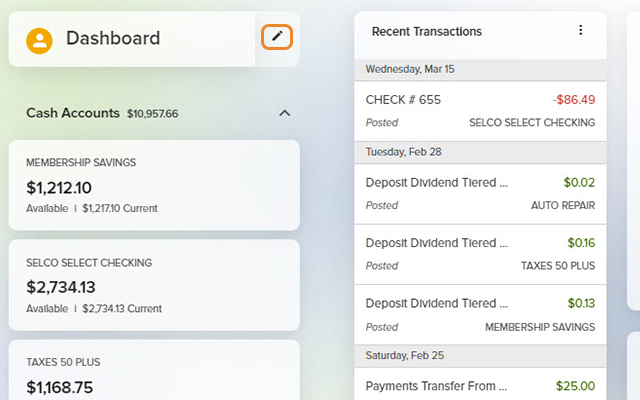
-
Step 2
To show or hide features on your dashboard, including your accounts, click the eye icon.
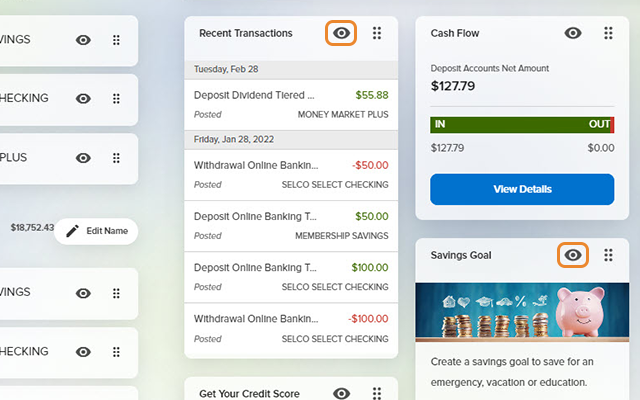
-
Step 3
To rearrange the order of your accounts and other features on your dashboard, click the ellipses and drag the accounts up or down or side to side.
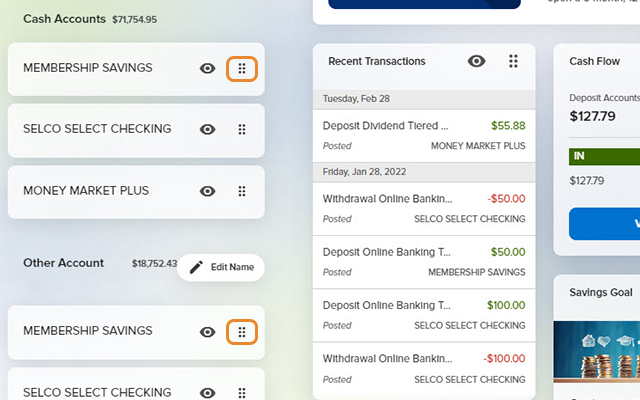
-
Step 4
On the app, your accounts and dashboard can be viewed on one screen. To customize your dashboard on the app, scroll down to the pencil icon to the right of My Dashboard on your homescreen and tap the eye icon to show or hide features.