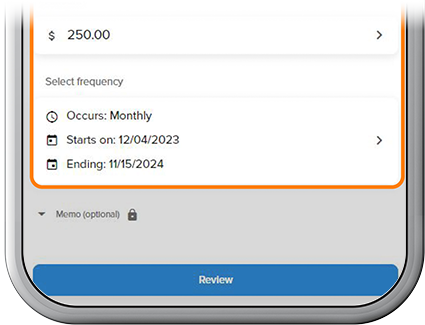Create a Savings Goal
-
Step 1
Scroll down to Savings Goal under the My Dashboard heading on the app homescreen, then tap Create a Savings Goal.
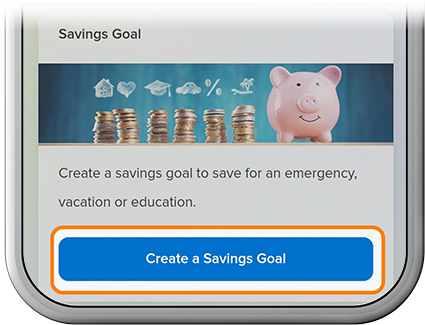
-
Step 2
Fill in the necessary fields, then tap Create a Savings Goal.
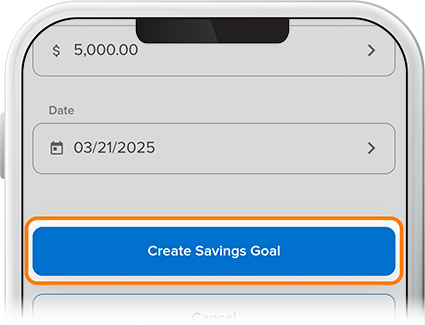
-
Step 3
To start building your savings goal, under your second Savings Goal tile, select Make a Transfer.
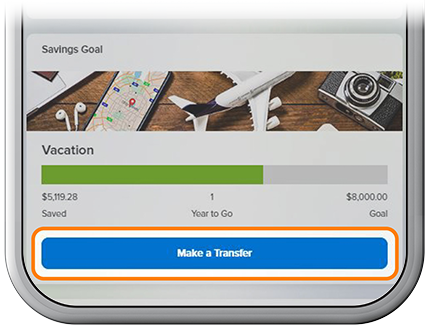
-
Step 4
Fill in the necessary fields, including the funding source, the account to which you’ll transfer, and the frequency of the transfer, then tap Review. If everything checks out, select Schedule, and you’re all set.