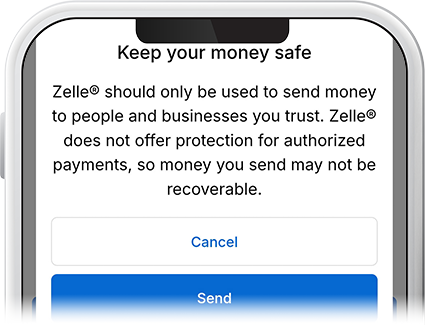Send Money With Zelle®
-
Step 1
If you haven't enrolled with Zelle®, here's a step-by-step tutorial on how to do it. Once enrolled, get started by tapping Transfer, then selecting Send Money with Zelle®.

-
Step 2
Tap Send Money, then add or select an existing recipient. To add new recipients, tap the person icon in the upper right and enter the recipient’s name along with their US mobile number or email address.
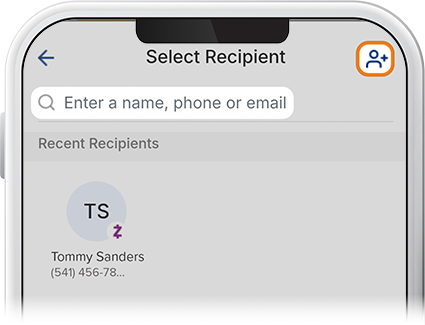
-
Step 3
Another way to add recipients is by accessing your phone contacts. Note: This step is only presented once, so if you’d like to grant access at a later date, you’ll need to adjust your phone app settings. After you set up your recipients, you’ll be able to choose them from a list.
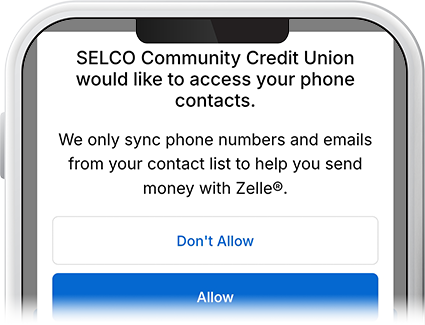
-
Step 4
Once you select a recipient, you’ll be presented with a message asking if you’ve selected the correct recipient.
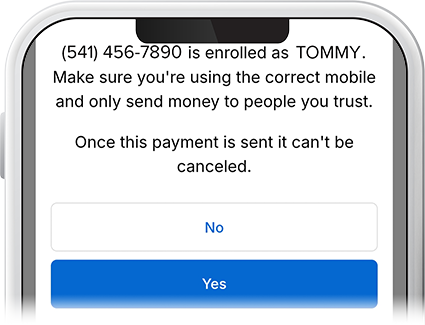
-
Step 5
After verifying your recipient, enter the payment amount, then select Review. If everything checks out, tap Send, and your payment will be submitted.