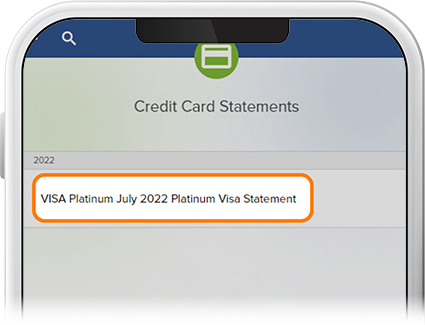View Credit Card Statements
-
Step 1
Select your credit card account.
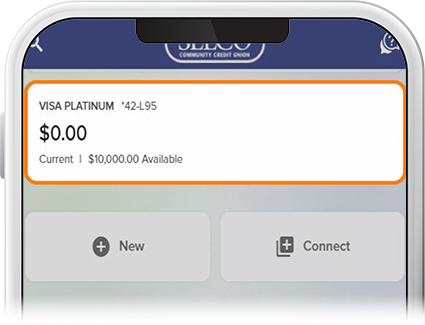
-
Step 2
Tap Card Services. (Note: If you want to make a credit card payment from a linked account, be sure to first switch your profile to that account.)
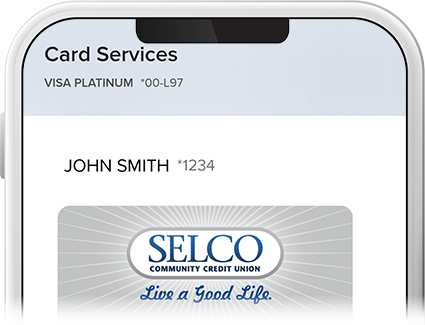
-
Step 3
Select Credit Card Statements. You can also view your credit card statements by following this path on the app: Menu > Documents & Statements > Credit Card Statements.
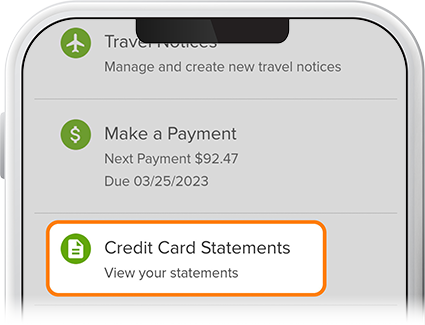
-
Step 4
Select which credit card statement you’d like to view. If you haven’t signed up for eStatements yet, check out this How-To. Once enrolled, you’ll be able to view your monthly member and credit card statements.