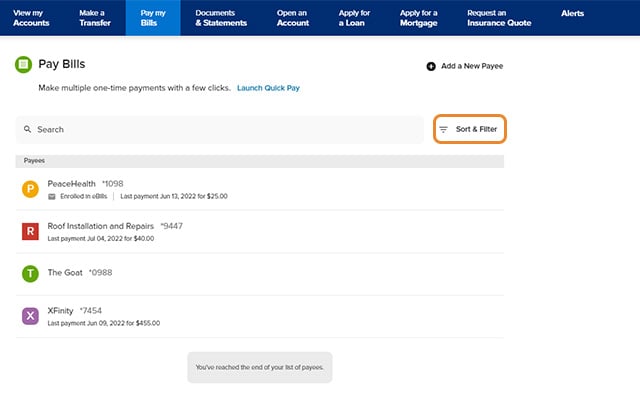View Scheduled Bill Payments and History
-
Step 1
Click Pay my Bills.
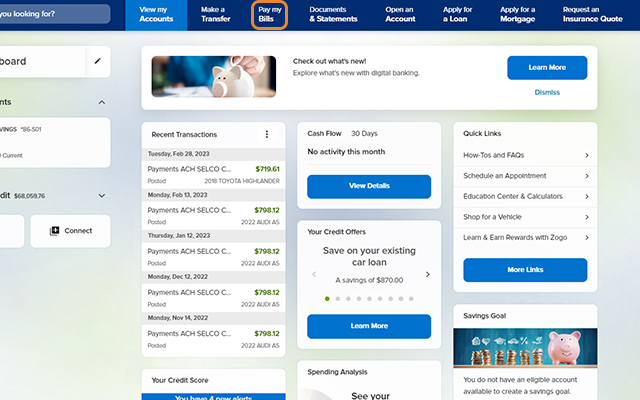
-
Step 2
Select Scheduled Payments or Payment History.
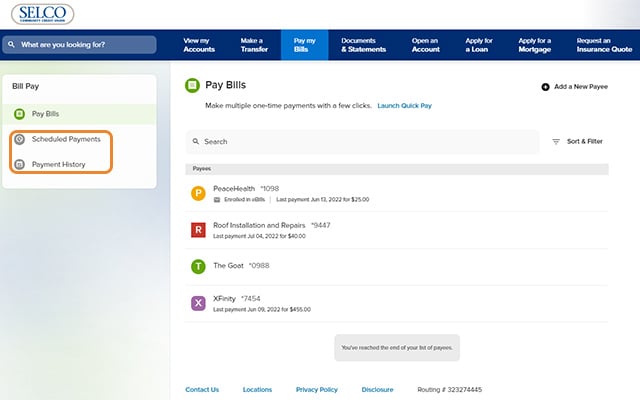
-
Step 3
You can sort and filter your payments by clicking Sort & Filter.