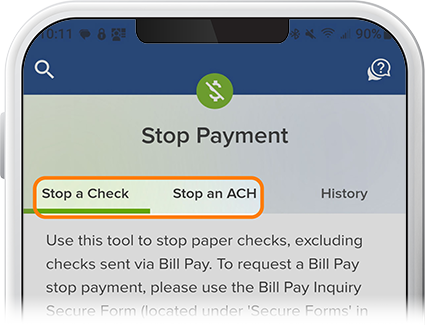Transfer Between Accounts
-
Step 1
Tap Transfer at the bottom of the screen. (Also available in the Menu tab.)
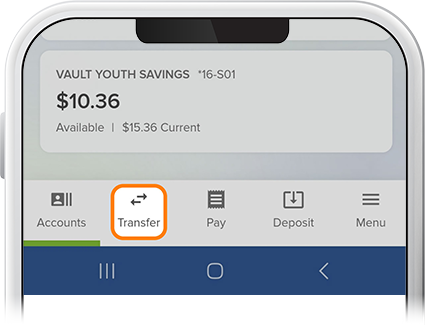
-
Step 2
Select Transfer Between Accounts.
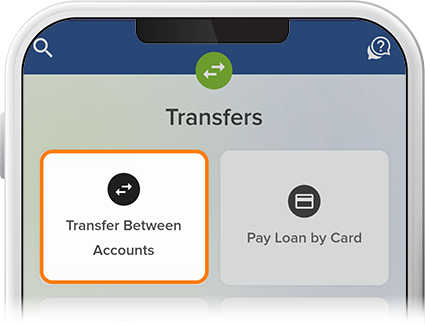
-
Step 3
Select the funding source (this can be an external institution if it’s connected to your SELCO account), the account to which you’ll transfer, and the transfer amount.
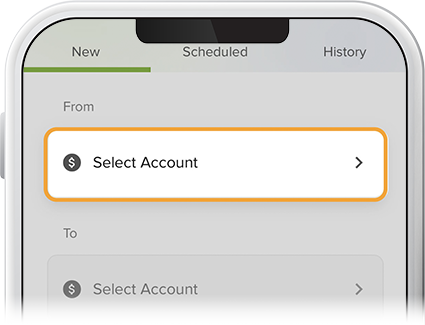
-
Step 4
Select the timing of your transfer ("Now" or "Scheduled") from the drop-down.
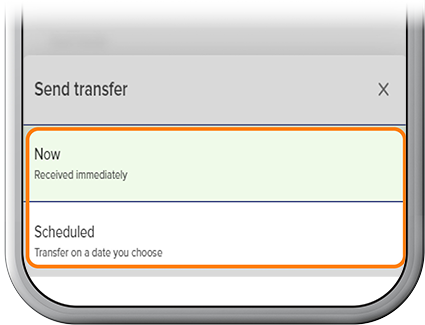
-
Step 5
For a scheduled transfer, enter the frequency with a start date and end date, if applicable, then tap Review. If everything checks out, select Confirm (for an immediate transfer) or Schedule (for a future transfer). Note: If you'd like to change the frequency of your scheduled transfer, simply delete the existing transfer and then create a new one with your desired recurrence.
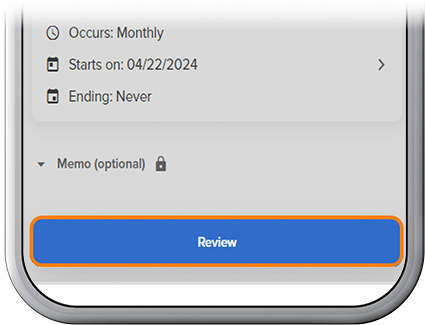
-
Step 6
To stop a recurring ACH payment from coming out of your account, tap Transfer, select the transaction, then tap Delete scheduled transfer.
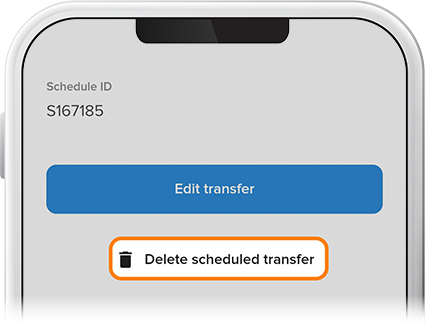
-
Step 7
You can also stop a check or one-time ACH payment from going through by tapping Menu, then More, then Stop Payment. From there, just select either Stop an ACH or Stop a Check.