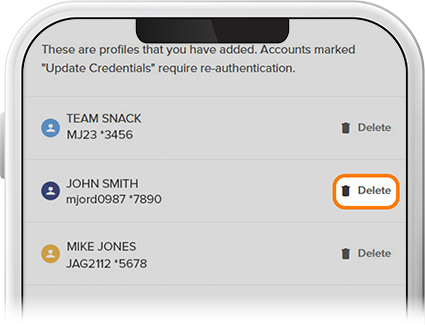Manage Account Profiles
As a business owner, you and your authorized users can manage all of your accounts with one login to your business digital banking. Check out this step-by-step tutorial on how to switch between your account profiles.
-
Step 1
Tap Menu, then select Manage Other Profiles under the Settings drop-down.
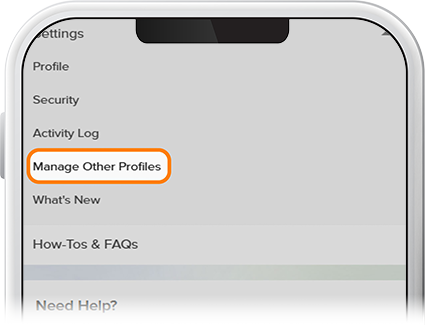
-
Step 2
To link another account, tap the + sign in the upper right (Add Profile on desktop). Note: If you’re adding a profile for the first time, you’ll be asked to accept the terms and conditions.
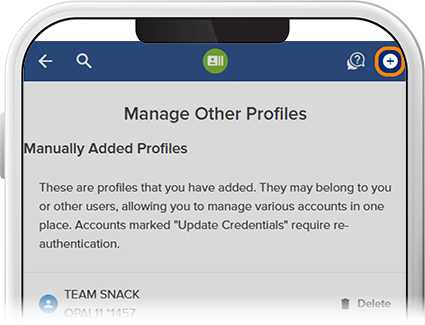
-
Step 3
Enter the credentials for another SELCO account—personal or business—that you have registered for digital banking, then tap Continue.
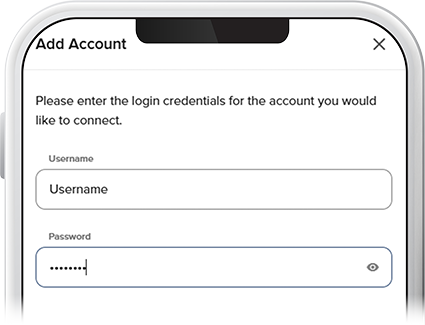
-
Step 4
Complete the authentication prompt, then tap Next. Your new account is now linked.
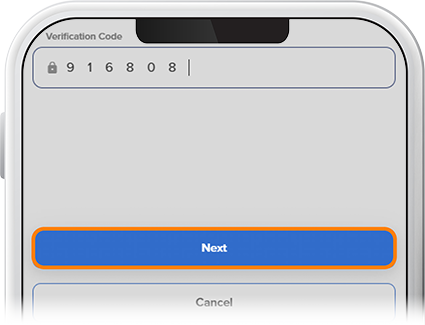
-
Step 5
To remove a switch profile, tap Delete next to the profile. If a username or password gets updated on a linked switch account, “Update Credentials” will appear next to that profile. Simply tap Edit and enter the new credential(s) to update the profile.