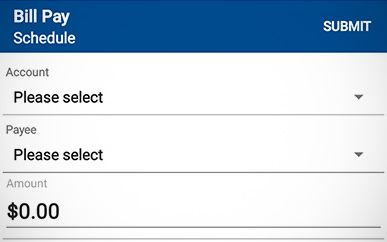Setting Up Bill Pay
-
Step 1
After logging in to SELCO’s mobile banking app, select Bill Pay tile from the homepage.
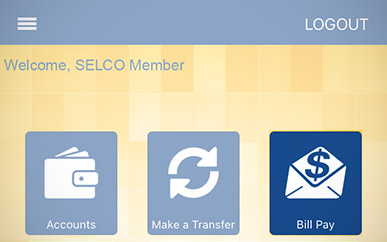
-
Step 2
Tap Add Payee on the popup screen.
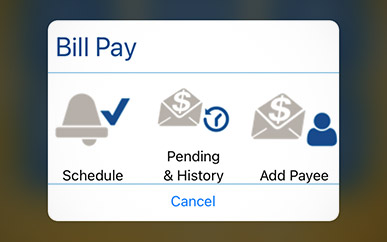
-
Step 3
Enter the name and zip code of the business you’d like to add to your payee list.
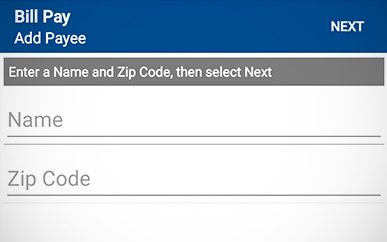
-
Step 4
Enter the required payee information and tap Done in the upper-right corner. Tip: Using the most up-to-date payee information will help avoid processing delays.
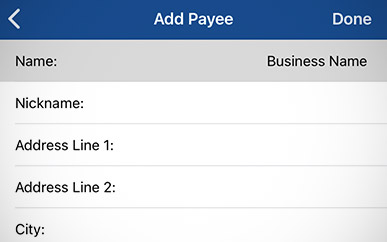
-
Step 5
To make a payment, start by tapping Schedule on the Bill Pay popup screen.
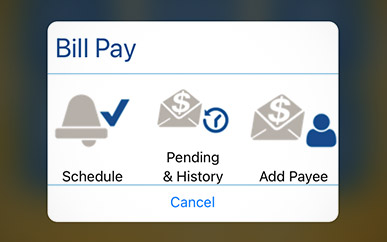
-
Step 6
From the dropdown menus, select the account from which to draw payment and the payee. Enter the amount, and tap Submit to review and confirm your payment. You also have the option to make your entry a recurring or one-time payment.